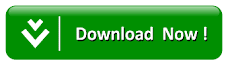[Update] How To Flash Samsung Devices With Odin [Install Official Or Custom Roms]
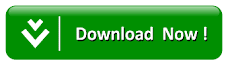
How to install Rom and / or kernel using Odin for Windows
Recommendations before installing Roms (for kernel is not necessary):
- charge the battery up to 100% before flashing the Rom
- disable lagfix if enabled (if you do not even know what it is, do not worry, it is not enabled)
- do the wipes (wipe data factory reset and wipe cachet partition), this you do entering into recovery mode and choosing the 2 in the list that will appear reminding that this will erase your data and apps on the device.
- format the internal sd, this you can do via recovery in "mount and storage" or in factory reset settings / privacy / restore
ATTENTION: DO AT YOUR OWN RISK AND ACCOUNT, I DO NOT RESPONSIBLE FOR ANY PROBLEM THAT COMES TO HAPPEN.
First you have to know how to get into download mode to use Odin
- Download mode: hold the home + volume down + power keys sequentially
Prerequisites:
- It is necessary that your PC recognizes your device, for this you need the Samsung drivers which your PC must install along with Kies.
- To make the installation via Odin your Kies must be closed, check beforehand if you have not forgotten it minimized.
Getting Started:
- put your device on download and then plug into the USB port using your cable, then open the Odin.
- in Odin just leave the Auto Reboot and F.Reset.Time options checked
- if all is right you will see the rectangle ID: with the left in yellow with the port where it is connected, see the figure below:
- do this click on the PDA button, it will open a window, go to where the Rom or Kernel file is and click open
- After that click Start and let the installation process be done, in case the kernel is very fast, for roms it takes a few minutes.
- when the installation finishes the square just above the ID: COM goes in yellow with the word Pass, then your SGS will restart and you can already unplug the USB cable.
Important:
- Options such as Repartition, Phone Bootloader Update, Pit, etc. should only be marked when directed to this, do not leave marking anything beyond what was said up there otherwise you run the risk of bricking your device or even inutizar it More seriously.
- If there is a duduk perkara in the middle of the process and you have to exit the download mode, simply hold the Power button until it turns off, after that you can unplug the cable.
- never unplug or close Odin while connected in download mode, wait for the process to finish or turn off as I said above.
Download Odin Windows
Download Kies
Using Mobile Odin to flash your Samsung device
Every time you change a stock rom, or install a mod via Odin on your PC,
There is a binary counter in the apparatus which changes and increases the count,
Thus showing that there has been some change in your device and invalidating your warranty.
This counter can be zeroed using an application called Triangle Away ,
But despite being functional, comes a beautiful message from the developer:
" THIS IS A DANGEROUS OPERATION AND COULD POTENTIALLY BRICK YOUR DEVICE. PROCEED AT YOUR OWN RISK. A USB JIG IS PREFERRED IF YOU HAVE A WORKING ONE. "
So, it's clear that although it works, you run the risk of throwing your device in the trash, or having to learn to work with Jig and resistors. However, we have a great way out of this, Mobile Odin (only with root). This app offers all the features of your Odin on the PC, but with an immense advantage, installs .zip files (mods, custom roms) and does not change its Binary counter for Roms Stock.
But someone might ask, "But in order to use Mobile Odin, do not you have to have root? And does not this increase the meter? " Yes, you need root, and yes, it will change your counter to do root. But what is safer and more practical: Zero the counter once to do root, and then change as many times as you want the roms, kernels and mods, or simply every time you change something via Odin PC have to reset the device counter ?
Besides the advantage of not resetting the meter, the mobile odin still brings something much better, convenience and ease. The entire process can be done right through your device, you do not need PCs around at all, and even being .zip files that would be installed via CWM, the mobile odin can be faster in selecting and applying.
Summing up? The Mobile Odin is the best way out, for those who love to flash something on their handset, like me ... then, hands down !!
Well, doing a rom or kernel exchange via mobile odin is very simple, so come on.
If you wanted to install a stock rom:
1 - Open the mobile odin and select the "Open File"
2 - Locate and select the rom
3 - Check all the options in "Everroot" and "Wipe"
4 - Click the "Flash Firmware" option, and wait for your device to restart.
If you wanted to change install a custom rom or mod:
1 - Open the mobile odin and select the "OTA / Update ZIP" option
2 - Locate and select the file
3 - If it is a new rom mark all the options in "Wipe", if it is a mod, just check the "Wipe Dalvik Cache"
4 - Click the "Flash Firmware" option, and wait for your device to restart.
Comments:
1 - If you want to change a Kernel or Recovery that are in .tar select the corresponding option in the program, and then click Flash Firmware. If they are in .zip, select the OTA / Update ZIP option and then click on Flash firmware.
2 - When opening the mobile odin for the first time, it prompts you to download a file, just confirm that the app shows the correct model of your device.
3 - You are not required to do wipe data, but it is always safer, and decreased the chances of your device crashing at boot, or having multiple errors after reboot.
Credits:
Tutorial - JhonnyNS
Mobile Odin - Chainfire
Download Mobile Odin